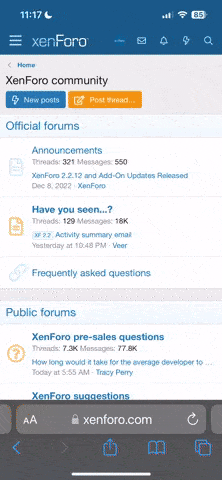To share a post from this forum to Facebook:
1. Click the share icon from the top right of the post.
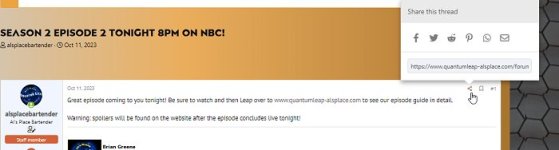
2. Select where you want to share it... Facebook, Twitter, Email, etc.
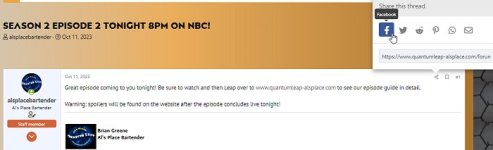
3. Share it to your social media site of choice!
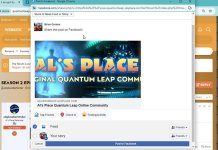
To share a post from Facebook to this forum:
If on a phone, just click the share button, copy link, and post the link here and it'll unfurl automatically when you post your message.
If on a PC, it can be a bit tricky to figure out how to share a specific Facebook post to another site, so here's how it works:
1. click on the time stamp on the post as shown:
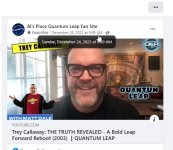
2. Select the complete url address from the address bar of your browser as shown:
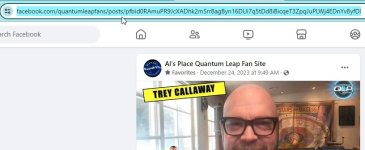
3. Copy the complete url address for the Facebook post:
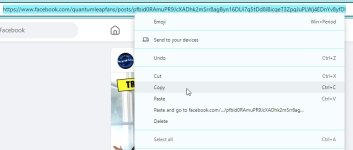
4. Paste the url address into your Al's Place forum post:
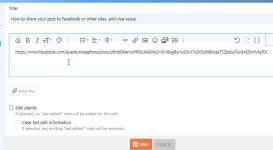
5. When you finish your post, the forums will automatically convert the address into a preview from Facebook!
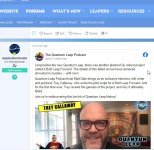
1. Click the share icon from the top right of the post.
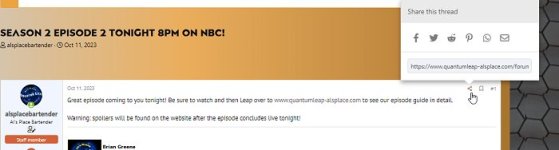
2. Select where you want to share it... Facebook, Twitter, Email, etc.
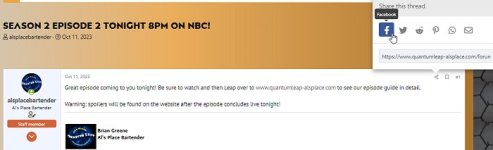
3. Share it to your social media site of choice!
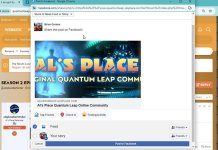
To share a post from Facebook to this forum:
If on a phone, just click the share button, copy link, and post the link here and it'll unfurl automatically when you post your message.
If on a PC, it can be a bit tricky to figure out how to share a specific Facebook post to another site, so here's how it works:
1. click on the time stamp on the post as shown:
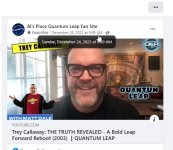
2. Select the complete url address from the address bar of your browser as shown:
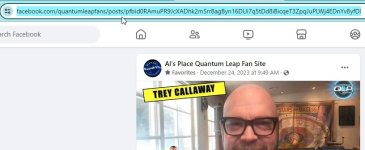
3. Copy the complete url address for the Facebook post:
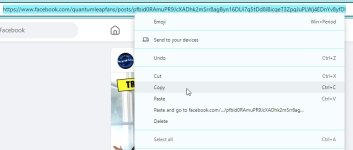
4. Paste the url address into your Al's Place forum post:
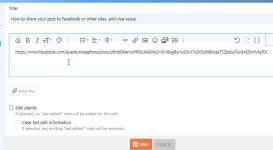
5. When you finish your post, the forums will automatically convert the address into a preview from Facebook!
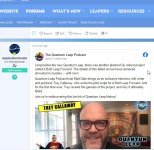
Attachments
Last edited: